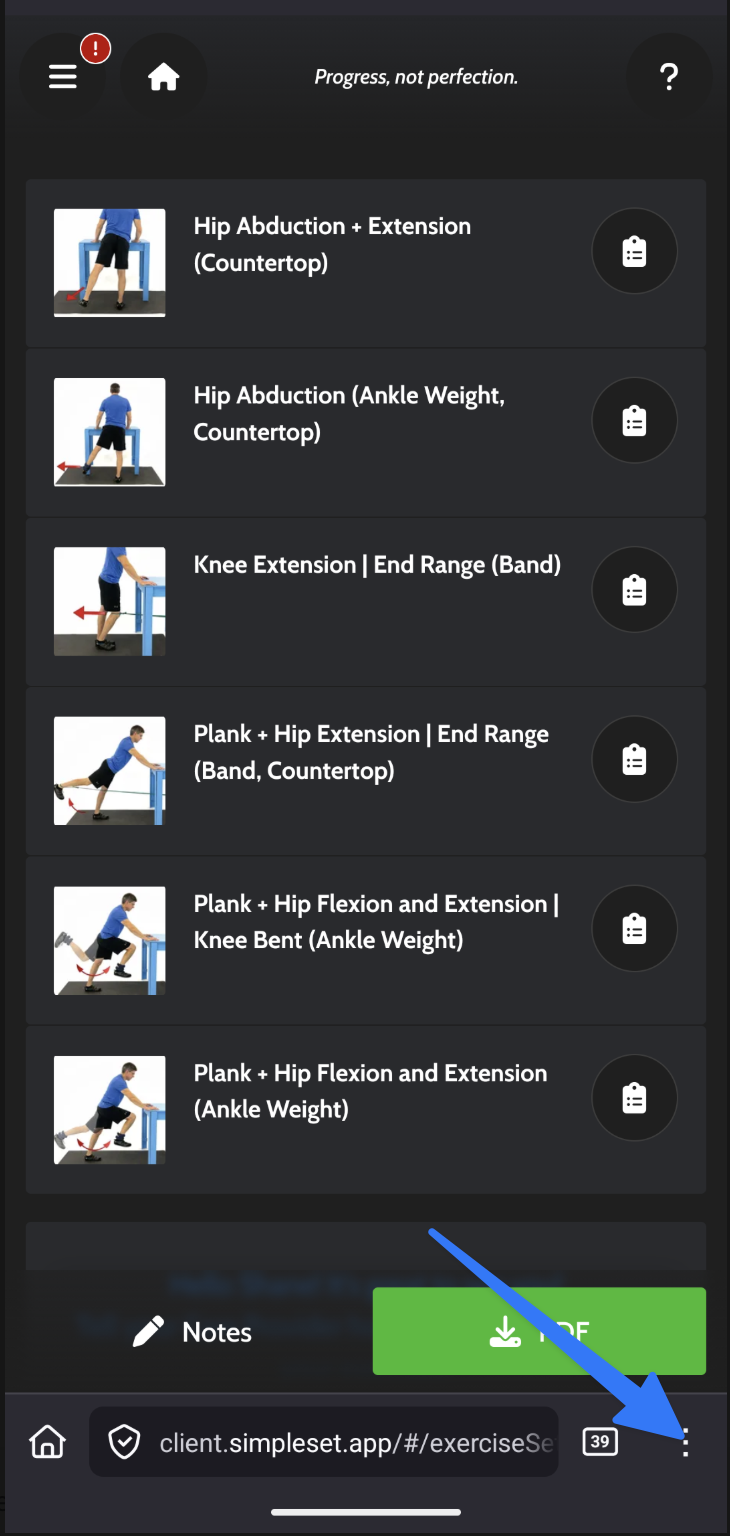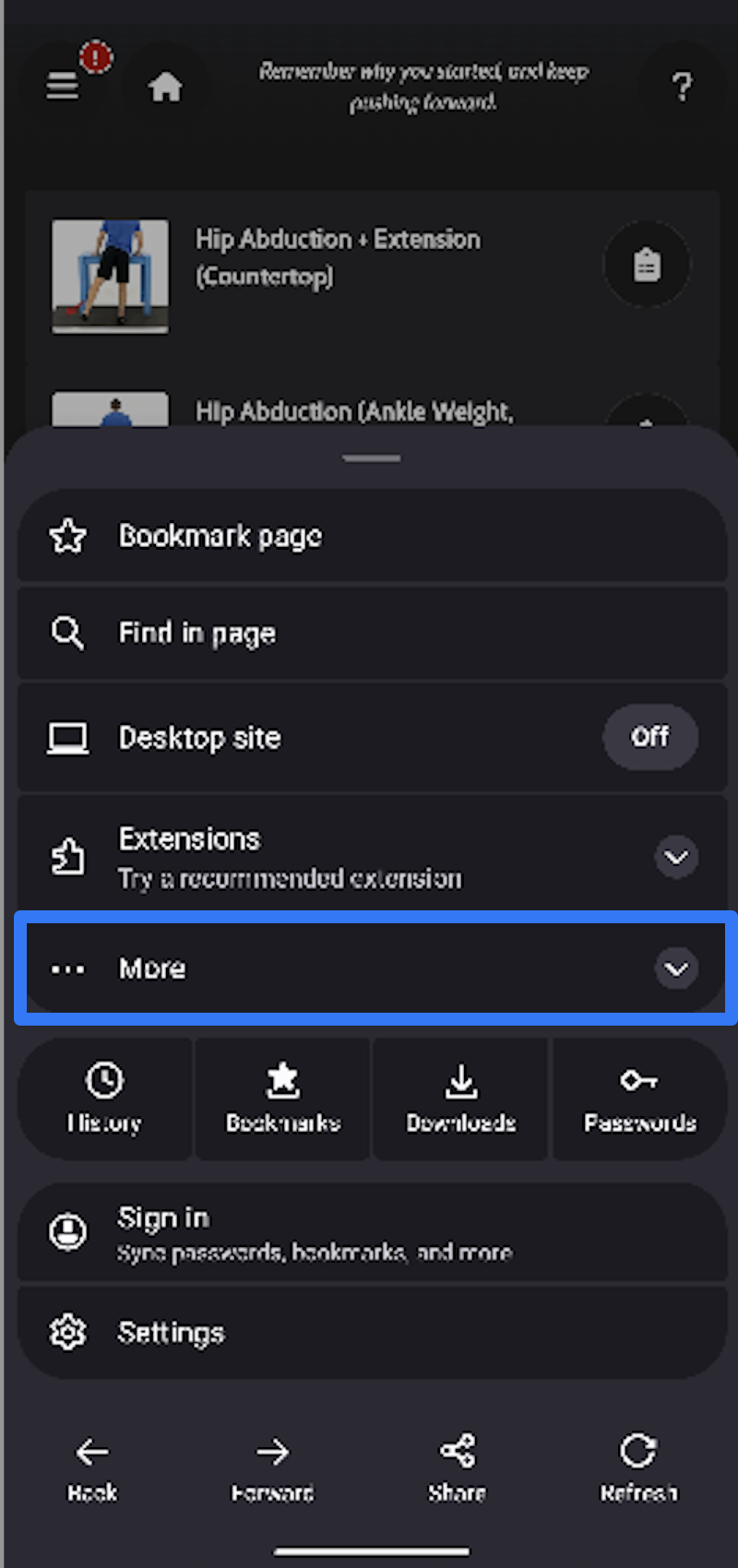Using Your Client Portal Account
- Login to Your Client Portal
- Install the App (iOS and iPadOS)
- Install the App (Android OS)
- Manage Notifications
- View Your Exercise Programs
- Log Your Exercise Progress
- Complete a Questionnaire
- Print Your Exercise Program
- Manage Your Password
- Change Language
Login To Your Client Portal
- You will receive an email from your Care Provider. When you open it, you will see a link to your Client Portal:

2. Enter your birth year (or the four digit portal key your clinician gave you) and check the box to agree to the Terms of Service and Privacy Policy. You will be taken into your Client Portal account where you can view your exercises and install the app.

Install the App (iOS and iPadOS)
- Tap the "Install App" button on the bottom right.

- Create a username and password to login to the app.

- Once you have created a username and password, install the app for notifications and quick access:

Install the App (Android OS)
- Once you are logged in, click on the browser menu icon, it may be a three dot icon or could be something else depending on your browser. This will bring up your options. Click "More". Pro Tip: If you are using the Chrome browser on your Android device, you will not need to click "More".
|
|
- Expand your options so that you can see all available options and choose the option "Add app to Home screen". Pro Tip: If you are using the Chrome browser on your Android device, the option you want is "Add to Home Screen"
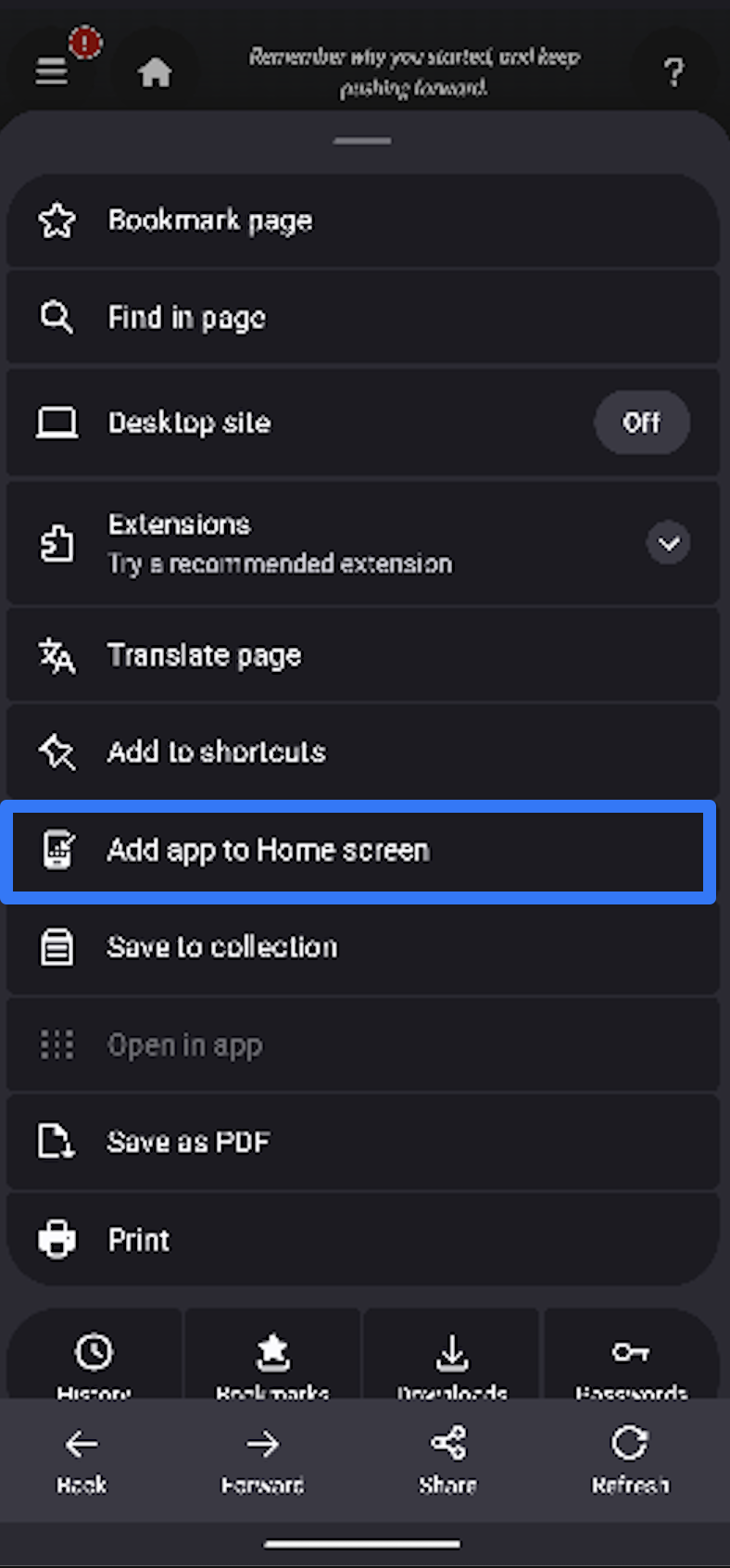
- You now have your very own, installed version of SimpleSet!
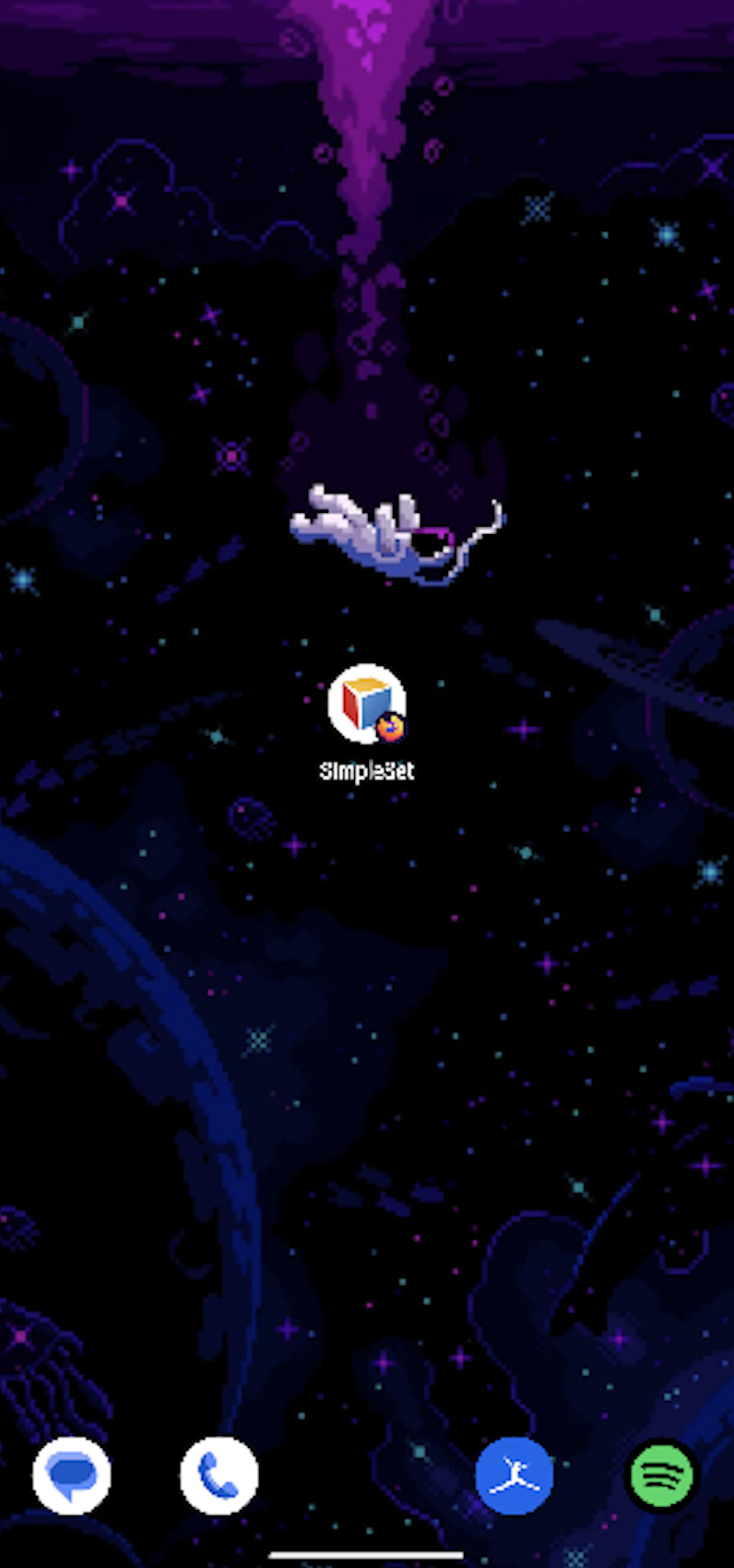
Manage Notifications
With notifications turned on, you will know when your exercise program has been updated or a questionnaire needs to be completed.

- When installing the app, allow notifications when prompted.

- You can manage notifications in your Profile.

View Your Exercise Programs
- Tap on the Exercises button on the Home Page or in the sidebar menu and choose a program to load.
|
|
|
- Once the Exercise Program is loaded, tap on any exercise to expand it and see additional details.

Log Your Exercise Progress
- Tap the Log button on any exercise.

Record the time or sets / reps / weight for each exercise. You can let your Care Provider know the challenge level for the exercise, as well as share specific comments.
- To move to the next exercise in the program, use the blue arrow.
- When you have logged all your information for that exercise and want to complete the session, use the Finish button.

Complete a Questionnaire
- Tap on the Questionnaires button on the Home Page or in the sidebar menu and choose a Questionnaire to load.
|
|
|
Print Your Exercise Program
- Open an exercise program, tap PDF at the bottom right and choose your preferred format.
|
|
Manage Your Password
- Navigate to your Profile from the menu on the left to update your password.
|
|
- If you have forgotten your password, use the Reset Password option on the login page.

- A 6 digit code will be emailed to the address associated with your account. Enter the 6 digit code, then choose a new password.

Change Language
- Choose your preferred language from the menu on the top left.
|
|