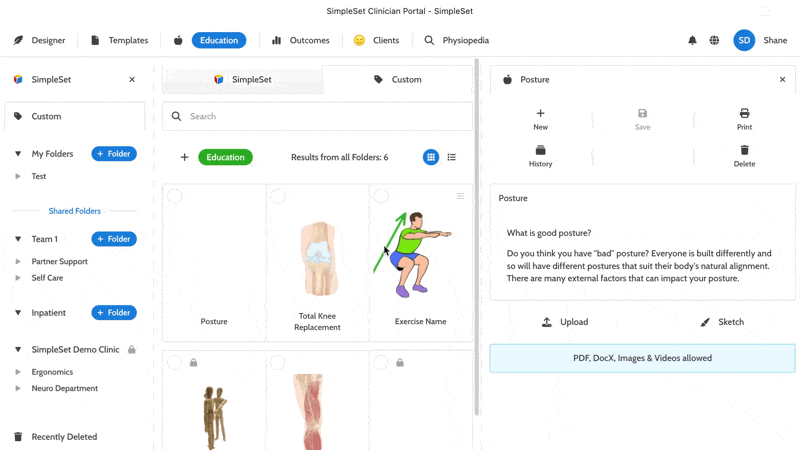Sharing with your Organization (Multiple Teams)
In this article:
- Manage Sharing Permissions
- Create a Shared Folder
- Share Exercise Templates with Organization Members
- Share Education Material and Outcome Measures with Team Members
Manage Organization Sharing Permissions
Enable Organization Sharing Permissions in the Manager account to allow shared folders between Teams.
Create a Shared Folder
1. In the Staff Account, head to the appropriate tab up top.

2. To add a new root folder click + Folder in the Organization section:
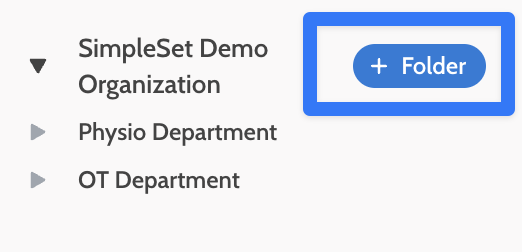
- To create a subfolder, right click and choose Add Subfolder from the root folder menu you want to add a folder under:
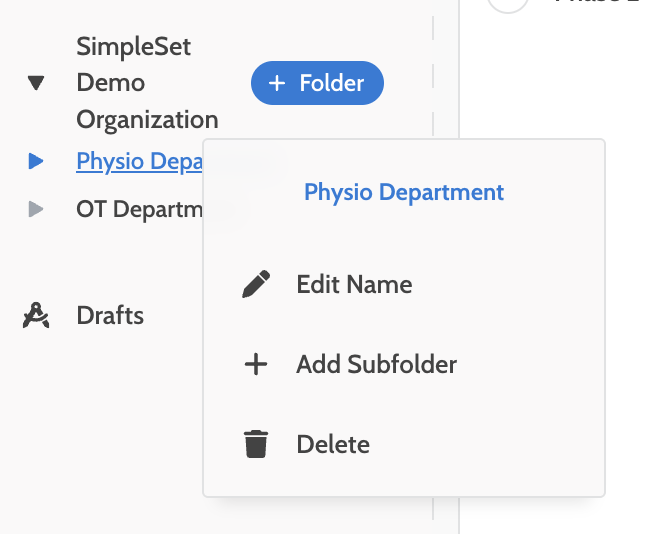
Share Exercise Templates with Organization Members
1. Build your exercise program in the Designer and hit Save.

2. You will be asked if you want to save your exercises as a Template or to a Client. Click As Template and select the shared folder where you want to save the Exercise Set.
3. Name your Exercise Set and Save.

Share Education Material and Outcome Measures with Organization Members
- Create shared folders the same way as described above.
- Once you have created the content, click Save:
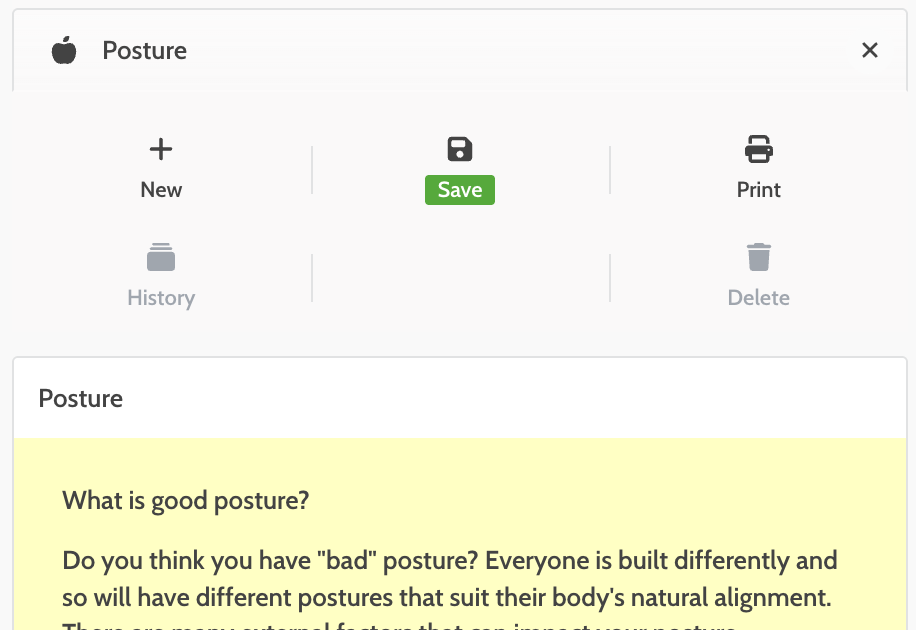
- Drag the saved content into the shared folder you wish it to be stored in.