Using The Template Manager
- Creating a Folder
- Adding Exercises to Your Folder
- Creating a Subfolder, Deleting, and Renaming
- Autosaved Drafts
- Moving Contents Between Folders
Creating a Folder
1. Select the Templates icon.

2. Click + Folder to create a folder within a section.

3. Name your folder and hit Save.

Adding Exercise Sets to Your Folder
1. To add an Exercise Set to your folder first create an Exercise Set in the Designer. When it's ready, hit the Save button.

2. You will be asked where you want to save your exercise set to. Select "As Template".

3. First select which folder you want your Exercise Set saved in.

4. Title your Exercise Set and "Save".

Creating a Subfolder, Deleting, and Renaming
1. Go to "Templates" and select the folder you want to create a subfolder in. Hover over the title and right click to get the menu of options. Select "+ Add Subfolder" (or Delete, or Edit, depending on what you want to do)
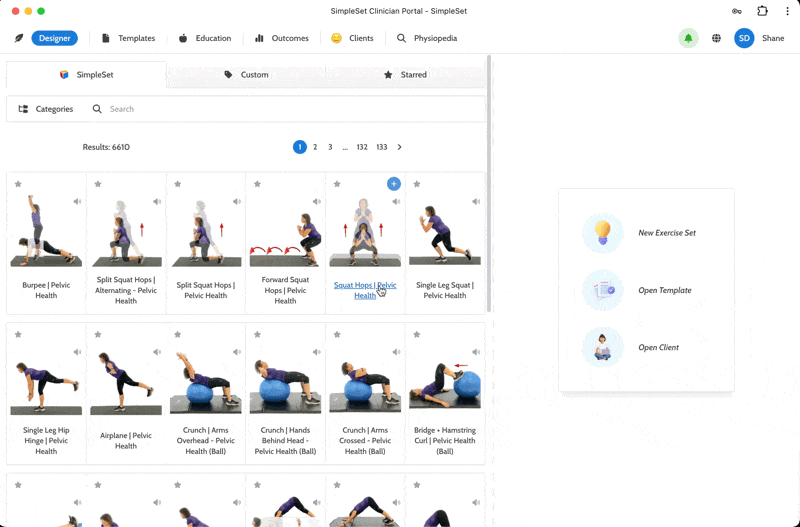
2. If you chose to add a subfolder or edit the name, enter the name you want and hit Save.
Autosaved Drafts
SimpleSet autosaves your work every 15 seconds, so you never lose your progress. Your autosaved Exercise Sets can be found in Drafts.

Pro Tip: Auto-saved items will remain in Drafts for 3 months before being deleted
Moving Contents Between Folders
Move contents between folders by dragging and dropping your Exercise Set from one folder to the other.

