Pro Tips
- Parameter Tags
- Naming an Exercise Set
- Duplicating an Exercise Set
- Rearranging Exercises
- Swapping Exercise Images
- Changing Exercise Image Thumbnail
Parameter Tags
Parameter tags make adding common parameters quick and easy. To use parameter tags:
1. Navigate to the Parameter tag in the Exercise Editor.

2. Open the Parameters function and enter your desired parameters.
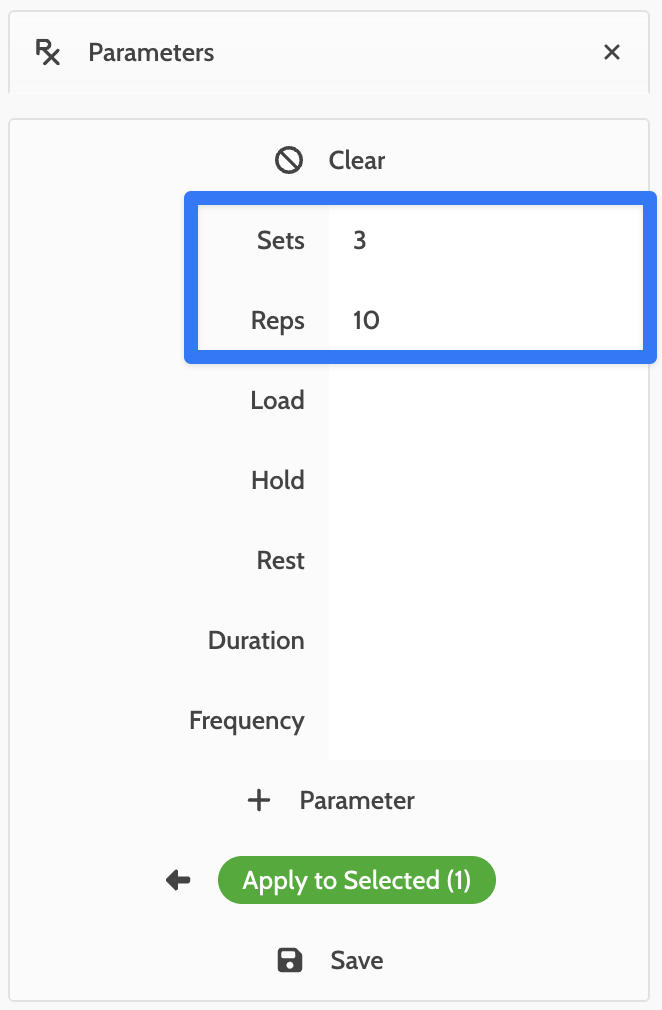
3. Right underneath "Apply to Selected" there is "Save" (you might have to scroll down).
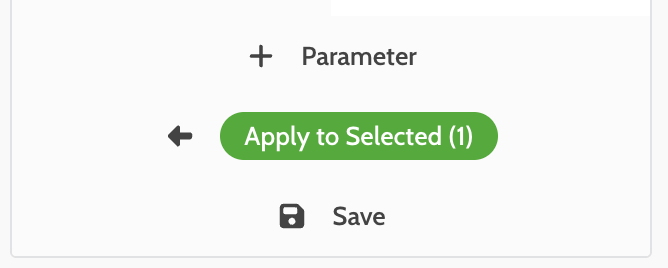
4. Scroll back up to the top, and your Parameter Tag will be ready for you at the top.

5. To add this Parameter to your exercise(s), select the exercise(s) you want by clicking on the Circle icon on the left of the exercise.

6. Then click on Apply to Selection.

Naming an Exercise Set
Naming an Exercise Set is handy when working with multiple programs and when you are saving or sending the Exercise Set. To name the Exercise Set:
1. Find the "Untitled" tab at the top of your program and click on the word.

2. A window will pop up for you to rename your exercise set. Hit the blue button to save the title.

Duplicating an Exercise Set
1. Once you've built your Exercise Set, find the Dup button at the top of the Designer.
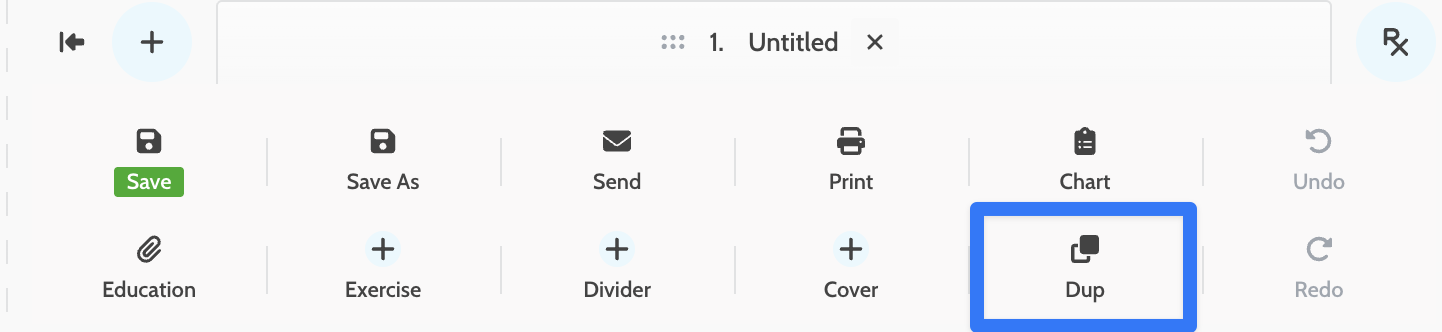
3. Your duplicated exercise set will be titled the same with "(Copy)" added after the name.

**NOTE: Treat these two as completely separate Exercise Sets. This means making edits to one will not create the same edits on the other.
Rearranging Exercises
In your Starred and Personal tabs you can rearrange the order that your exercises are displayed in.
1. Grab the "arrow" icon in the top left of the exercise and drag and drop your exercise where you want it to go.

Swapping Exercise Images
You can take exercise images from one exercise and put it into another exercise. To do this:
1. Have the exercise that you want to add images to in the exercise editor.
2. Grab the image from the "donor" exercise (don't click on the arrow icon, just click on the image itself) and drag and drop it into the new exercise. From there you can move the images around as you need.

Tip: To save your new custom exercise, drag and drop the exercise into your Custom tab.
Changing Exercise Image Thumbnail
1. Using the arrow icon, drag and drop the image you want as the thumbnail into the "first" spot (top left).
2. Once you have your desired image in the correct spot, find the "Change Image" button in between the exercise and the Parameters. Click on this to change the image of the thumbnail.

